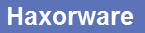06-01-2012, 08:21 AM
I am new at this and i am trying to flash my Linksys BEFCMU10 v.3 with Broadcom BCM3348KPB I have found a guide and I have been following it step by step and I am having no luck. I have connected a PL2303 USB To RS232 TTL Converter Adapter Module. I have opened telnet and selected my com port and put setting at bps: 115200 data bits: 8 Parity: none Stop Bits:1 & Flow Control: None, Then I had the ethernet cabled connected & set my ip address to 192.168.100.10 & set my gateway to 192.168.100.1 & powered up my modem. When I get done with this step my telnet windows stays blank.
I do not get any of these screens
[img]![[Image: 90717303.jpg]](http://img10.imageshack.us/img10/893/90717303.jpg) Uploaded with ImageShack.us[/img]
Uploaded with ImageShack.us[/img]
[img]![[Image: 47490143.jpg]](http://img684.imageshack.us/img684/4668/47490143.jpg) Uploaded with ImageShack.us[/img]
Uploaded with ImageShack.us[/img]
press ‘p’ before the image decompresses. Press enter to bring up the
menu if it is not showing already. And press ‘i’ to re-init your modems IP
address to verify that they are correct. Your IP addresses should match the following
picture:
[img]![[Image: 43315360.jpg]](http://img32.imageshack.us/img32/8370/43315360.jpg) Uploaded with ImageShack.us[/img]
Uploaded with ImageShack.us[/img]
* after the IP info is all set you can ping the modem from CMD prompt
and you should see the ICMP response in the telnet window if everything is working.
Now its time to transfer the new firmware to the modem..
Start up your TFTPD32
Server and be sure that SB5100MoD.1.0.4.Beta.bin is in the same directory as
TFTPD32.exe
Now in hyperterminal type ‘g’ to “download and run from RAM”
You will be prompted to enter the TFTP server IP address 192.168.100.10
And finally the SB5100MoD.1.0.4.Beta.bin
Then hit enter.
![[Image: 63211681.jpg]](http://img23.imageshack.us/img23/2559/63211681.jpg)
Uploaded with ImageShack.us
You will get a warning saying “Signatures do not match!
It will ask for a destination image. Select “1”
Are you sure….. ‘y’
Store parameters to flash? ‘y’
[img]![[Image: 22104846.jpg]](http://img266.imageshack.us/img266/6599/22104846.jpg) Uploaded with ImageShack.us[/img]
Uploaded with ImageShack.us[/img]
after that you should have the modem rebooting. Do not unplug the power, instead goto your browser and enter 192.168.100.1:666 and this should bring up SB5100MoD
web configurator. Now with your TFTPD32 still running goto:
administration tab > Firmware Update and enter the TFTP IP and the firmware name
as shown below:
[img]![[Image: 22202496.jpg]](http://img217.imageshack.us/img217/998/22202496.jpg) Uploaded with ImageShack.us[/img]
Uploaded with ImageShack.us[/img]
Click update.
Your FW should now be updated, you can now enter your personal configuration settings
into SB5100 MoDDeD BEFCMU10
Could you please help me I have been search and messing with this for hours. Thank You
I do not get any of these screens
[img]
![[Image: 90717303.jpg]](http://img10.imageshack.us/img10/893/90717303.jpg) Uploaded with ImageShack.us[/img]
Uploaded with ImageShack.us[/img][img]
![[Image: 47490143.jpg]](http://img684.imageshack.us/img684/4668/47490143.jpg) Uploaded with ImageShack.us[/img]
Uploaded with ImageShack.us[/img]press ‘p’ before the image decompresses. Press enter to bring up the
menu if it is not showing already. And press ‘i’ to re-init your modems IP
address to verify that they are correct. Your IP addresses should match the following
picture:
[img]
![[Image: 43315360.jpg]](http://img32.imageshack.us/img32/8370/43315360.jpg) Uploaded with ImageShack.us[/img]
Uploaded with ImageShack.us[/img]* after the IP info is all set you can ping the modem from CMD prompt
and you should see the ICMP response in the telnet window if everything is working.
Now its time to transfer the new firmware to the modem..
Start up your TFTPD32
Server and be sure that SB5100MoD.1.0.4.Beta.bin is in the same directory as
TFTPD32.exe
Now in hyperterminal type ‘g’ to “download and run from RAM”
You will be prompted to enter the TFTP server IP address 192.168.100.10
And finally the SB5100MoD.1.0.4.Beta.bin
Then hit enter.
![[Image: 63211681.jpg]](http://img23.imageshack.us/img23/2559/63211681.jpg)
Uploaded with ImageShack.us
You will get a warning saying “Signatures do not match!
It will ask for a destination image. Select “1”
Are you sure….. ‘y’
Store parameters to flash? ‘y’
[img]
![[Image: 22104846.jpg]](http://img266.imageshack.us/img266/6599/22104846.jpg) Uploaded with ImageShack.us[/img]
Uploaded with ImageShack.us[/img]after that you should have the modem rebooting. Do not unplug the power, instead goto your browser and enter 192.168.100.1:666 and this should bring up SB5100MoD
web configurator. Now with your TFTPD32 still running goto:
administration tab > Firmware Update and enter the TFTP IP and the firmware name
as shown below:
[img]
![[Image: 22202496.jpg]](http://img217.imageshack.us/img217/998/22202496.jpg) Uploaded with ImageShack.us[/img]
Uploaded with ImageShack.us[/img]Click update.
Your FW should now be updated, you can now enter your personal configuration settings
into SB5100 MoDDeD BEFCMU10
Could you please help me I have been search and messing with this for hours. Thank You